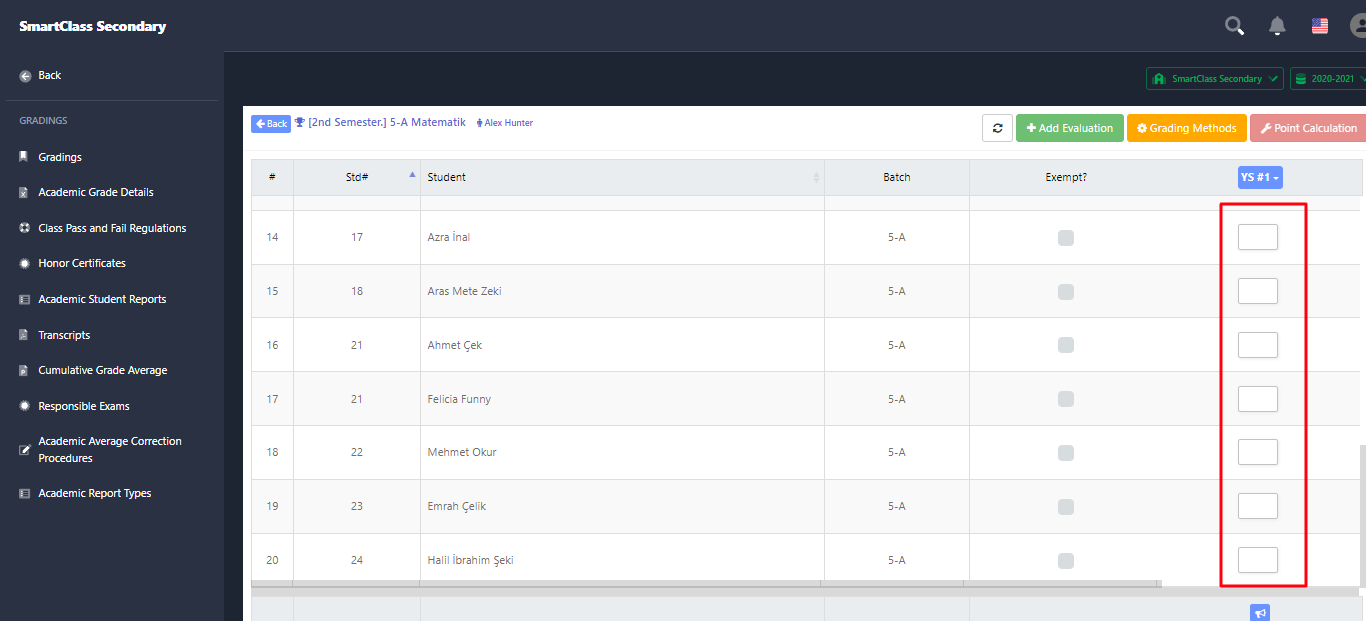Gradings
https://demo.schoost.com/smartclass/gradings
You can grade students using the Grading page.
When the grading page is first opened, the current grading term will be selected automatically.
The first thing to do is to set the Evaluation tool on the Grading Evaluation Tool page under the Actions button.

You need to activate the evaluation tools on this page.
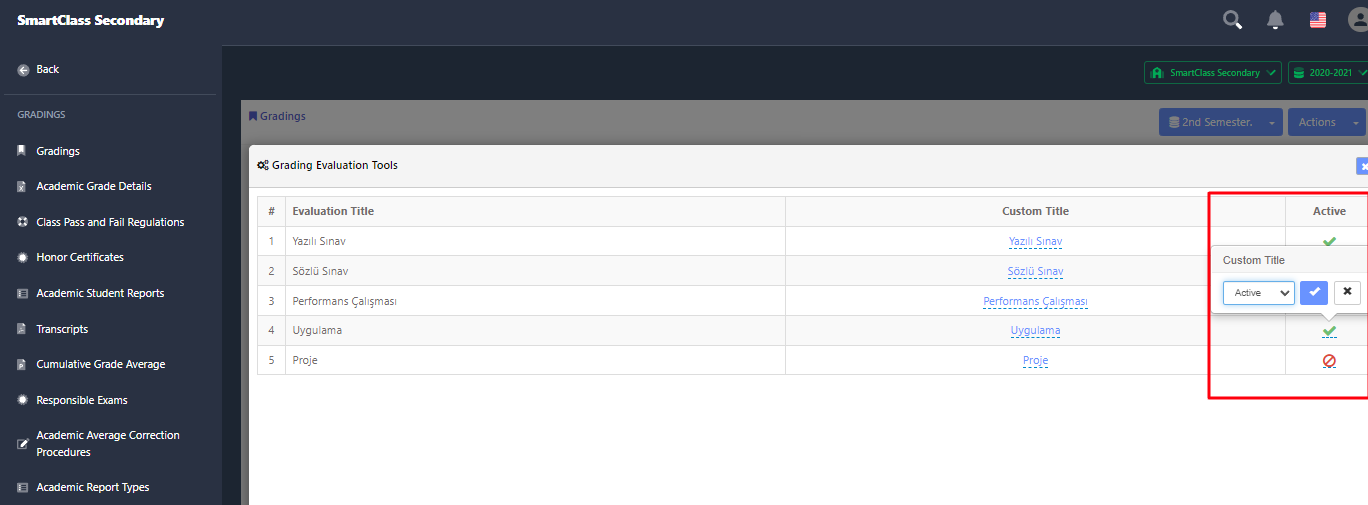
Then click on the batch title you want to evaluate.
Batch courses will appear and click on the Open Grades button next to the course you want to evaluate.
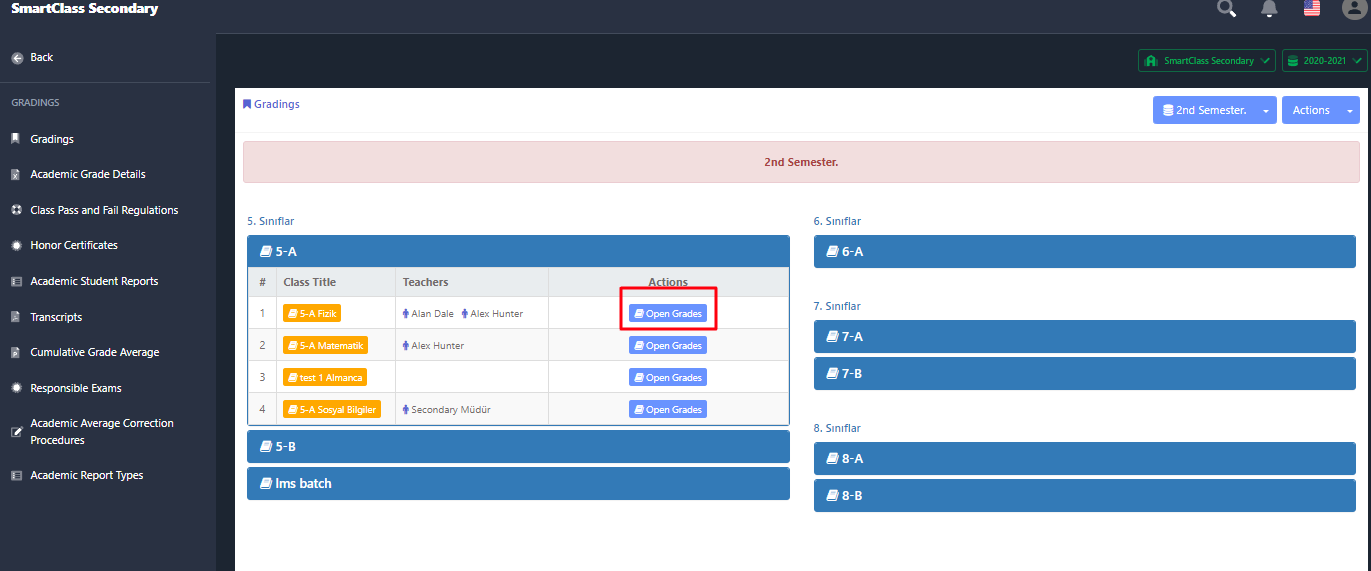
Click the Add Evaluation button on the page that opens.
On the Add Evaluation page, select the Grading tool you want to evaluate and save it.
After adding the grading tool, it will appear in the table like this.
After clicking on the button, grading options will appear.
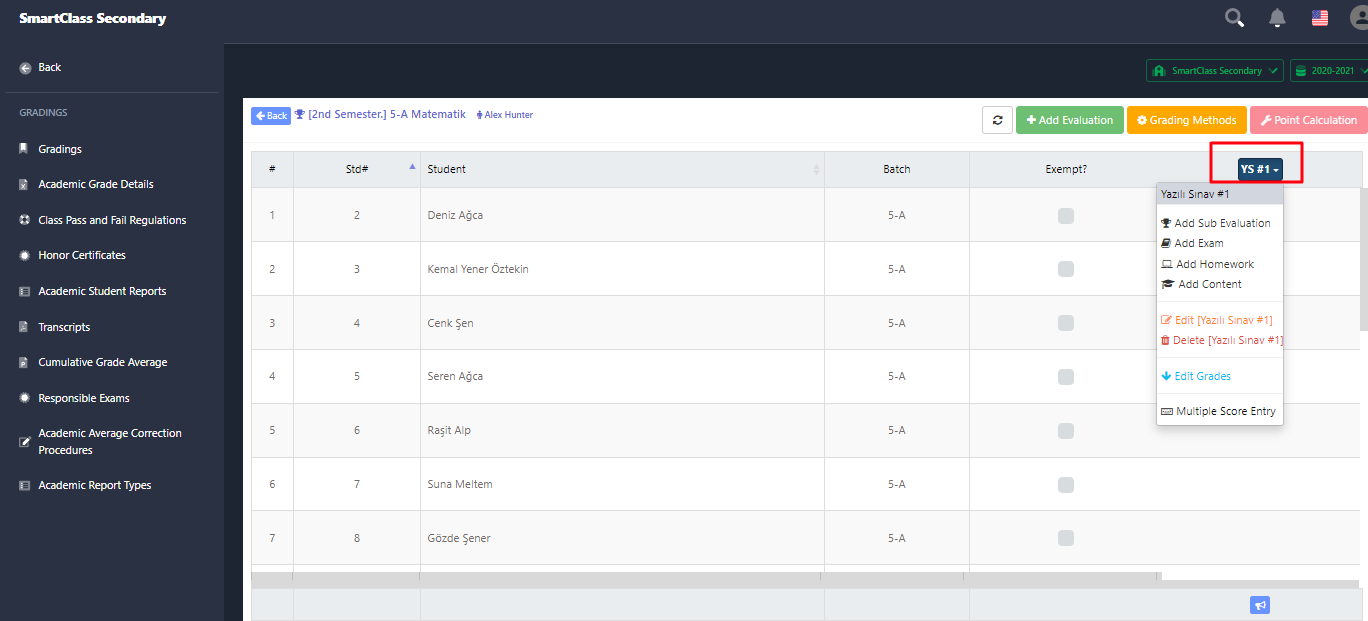
- Add Sub Evaluatin: You can use the average of these gradings by adding more than one sub evaluation.
- Add Exam: You can use the results of an exam you have evaluated in SmartClass.
- Add Homework: You can use the results of any homework you have evaluated in SmartClass.
- Add Content: You can use the results of the exam within the LMS.
To enter manual grades, you should use the Edit Grades button.
After clicking the Edit Grades button, a grade entry field will open for each student. It will automatically save after you enter notes.You can publish notes on any date you want using the Publish button.