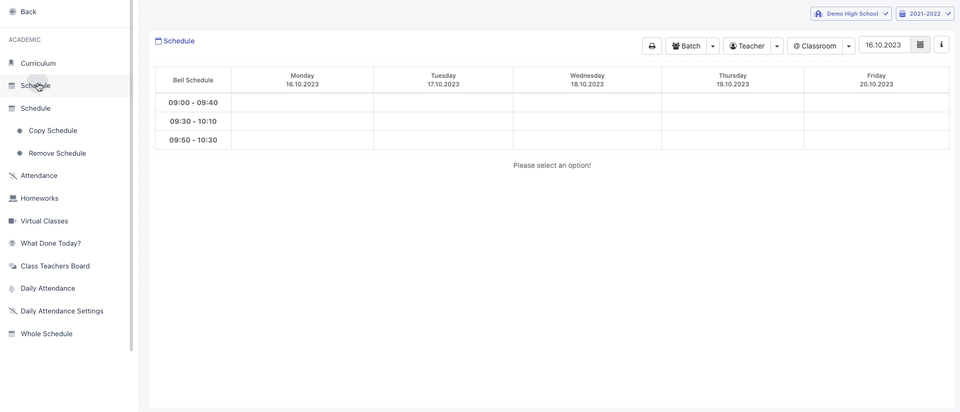Adding and Copying Course Schedule
https://demo.schoost.com/smartclass/copySchedule
Curriculum
After the course hours are defined and the course assignments are completed, the course schedule definition process can be done.
Add a Syllabus
- Class selection is made.
- In the relevant course hour cell of the selected class, click on the 3-dot icon in the lower right corner.
- In the list that opens, it is selected which course will be taught on the relevant day and time.
The same process is done for all classes and class hours. After the identification process is complete.
Teachers, parents and students can view the syllabus on their own pages.
If the same course schedule is used, it will be sufficient to define a one-week course schedule.
The same syllabus can be copied into future weeks.
Syllabus Copying
The following steps are performed in the syllabus copying process.
Source Select a day of the week!: Select a day from the week in which the syllabus is defined.
Target [Start Date] : Select the start day of the week if it will be added to the week starting with the date in the selected date range in the source week.
If the source week is 20.09.2022, the Target Start week should be selected as 28.09.2022.
The days in the example are taken as the first days of the week.
Target [End Date]: If the program of the source week will be valid until which date, select the week related to the end date.
The target end date is entered by selecting the last day of the corresponding week.
Teachers: Select the teachers who are interested in which teachers' schedules will be copied.
While the copying process is done through one teacher, it can also be done through more than one teacher.
Class Types: Select the type of course to be copied.
All courses added from the course assignment and placed in the syllabus must be selected as "Course".
Deleting a Syllabus
The following steps are done in the course progra deletion process.
Date: Select the date to delete.
Entire Week: Do not take action if the entire week in which the selected date is to be deleted (the predefined is all week is selected). Only if the selected day is to be deleted, deselect it by clicking on it.
Teachers: Select the teachers who are interested in which teachers' schedules will be deleted.
While the deletion process is done through one teacher, it can also be done through more than one teacher.
Class Types: Select the type of course to be copied.
All courses added from the course assignment and placed in the syllabus must be selected as "Course".