LMS
Create LMS User
- Login to SmartClass with your user ID and password.
- Follow the steps E-learning -> Moodle Login under the Adamic menu.
- Moodle will open in a new tab and you will be logged into Moodle with your SmartClass user.
SmartClass Moodle Course Matching
- Open School Management > Classes menu in SmartClass.
- Click the "Add Content" button in the actions column on the line you want to match in the classes listed on the page that opens.
- The courses available in the LMS will be listed on the content add page.
- You can match the lms course you want to match with the save button.
- When the pairing is made, all students registered to the course assignment in SmartClass will be registered to the lms course.
Note:
In order for students to enroll in the course, LMS users must be created.
Assigning Roles to Users in LMS
You can define privileges such as "Administrator" and "Course Creator" for users.
- Click "Site Administration"
- Clikc "Users" Tab
- Click on the "Assign system roles" heading under the Permission heading.
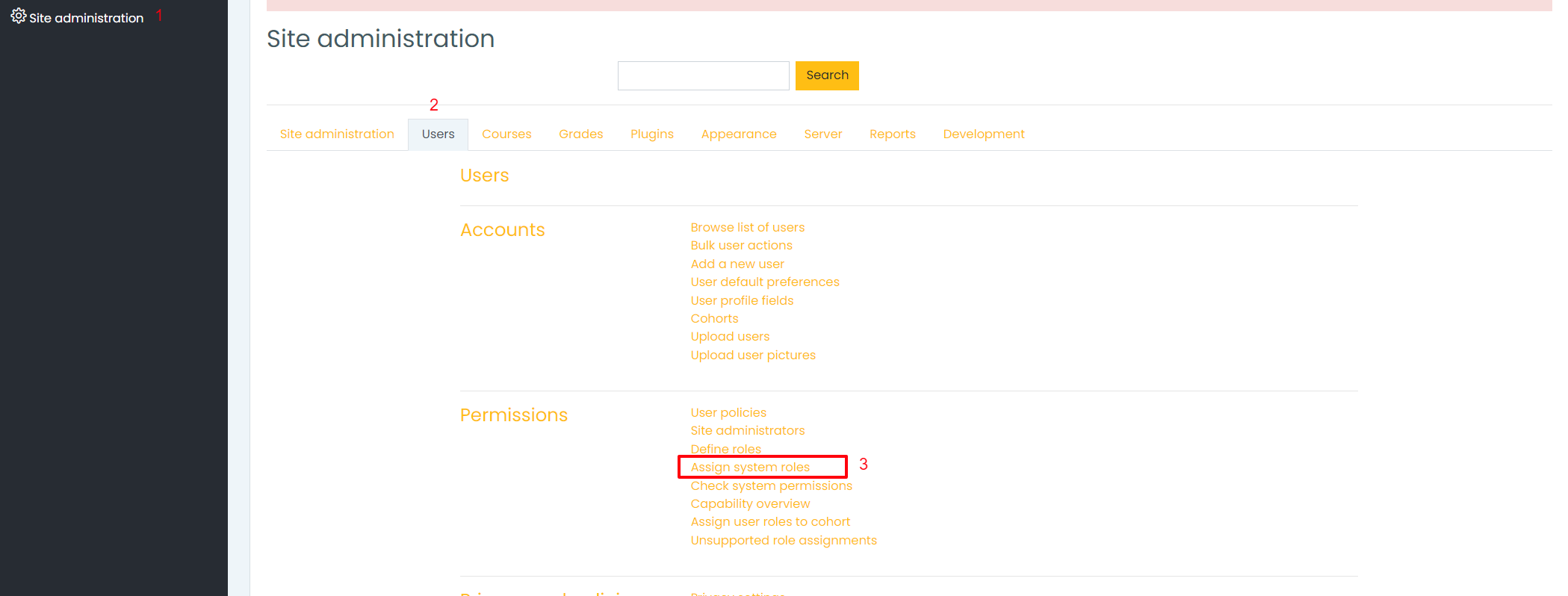
- On the page that opens, click on which role you want to assign.
- Select users and click the "Add" button. In this way, the new role assignment to the users you have selected will be completed.