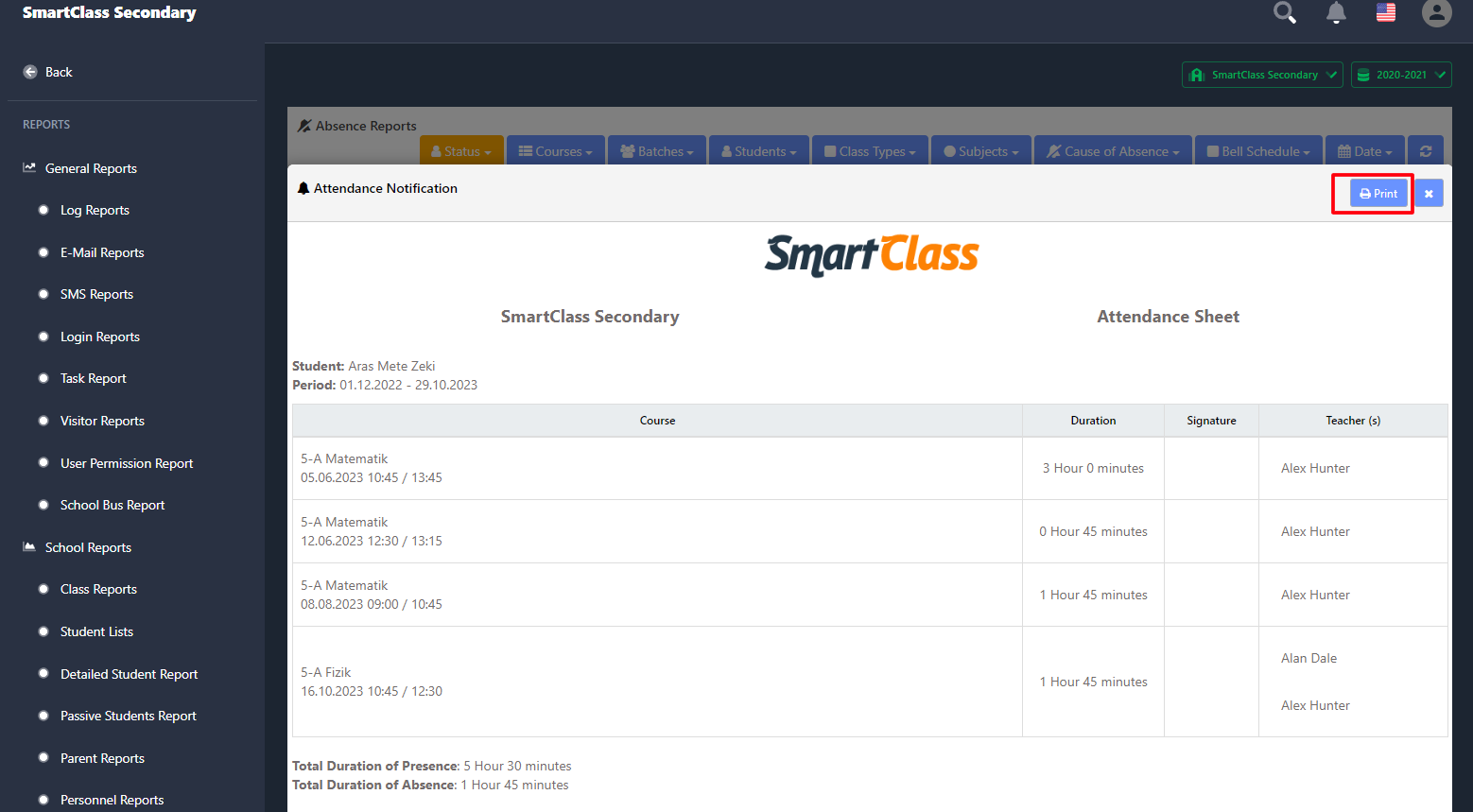Attandance
Academic > Attendance
You can follow attendance and create attendance.
- Open Attendance menu in the Academic menu.
- Classes of teachers who do not take attendance appear in the box titled "Teacher who doesn't take attendance". You can create attendances with the "Check Attendant" button.
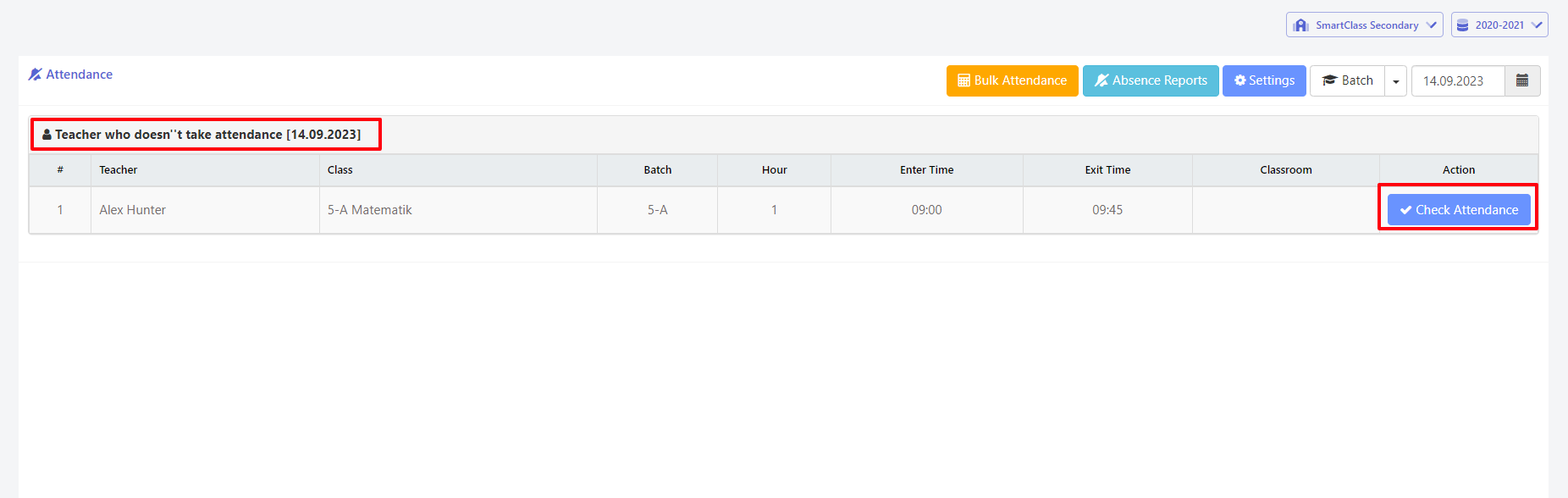
- First select the date and then the batch (When the attendance page is opened, the current date is automatically displayed.)
- Classes and students on the selected date will be listed
- To change the students' status, you can click on the green button.
- Click the orange button to record the attendance.
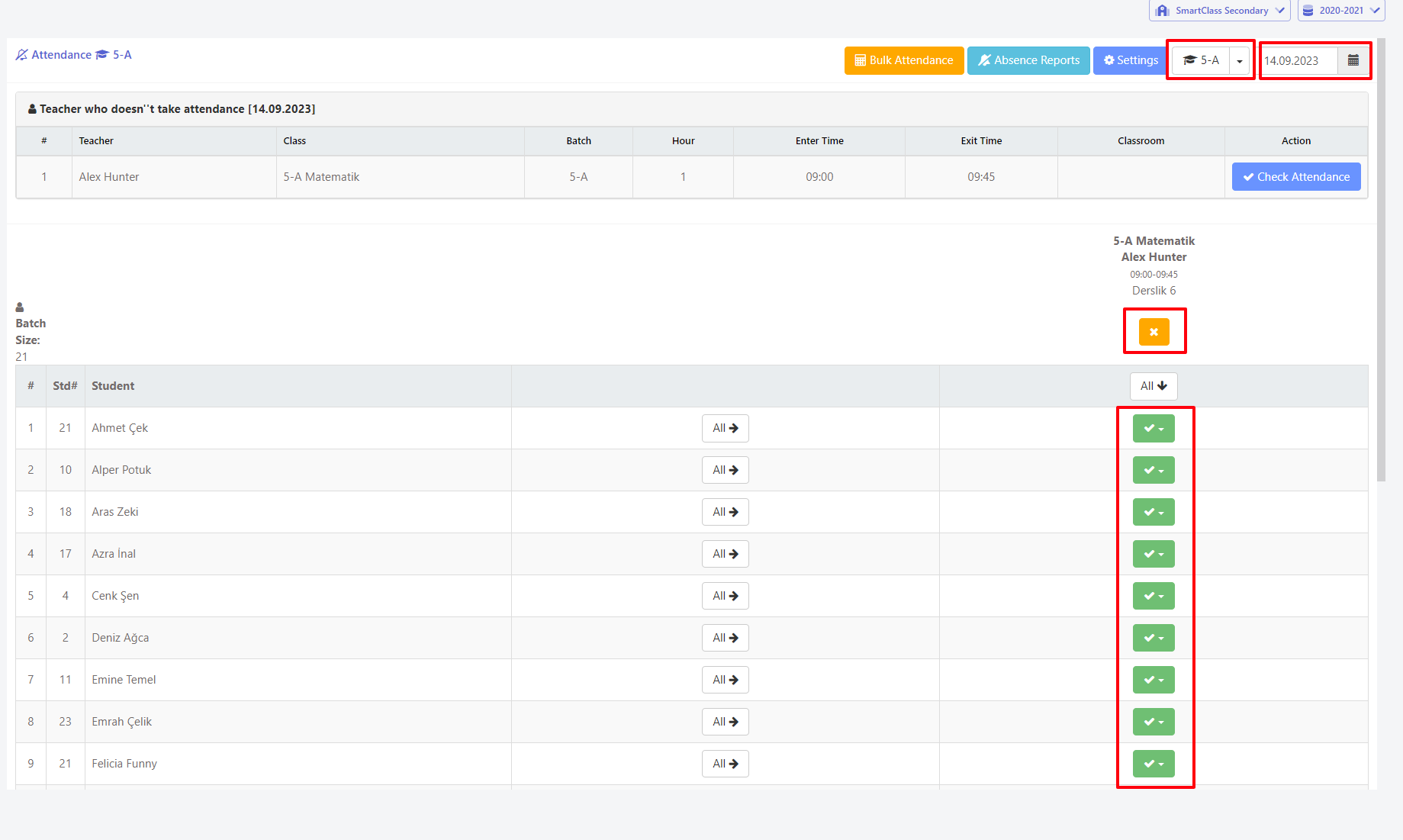
Bulk Attandance
You can create mass absences for a student from classes within a certain date range.
- On the attendance page, click the "Bulk Attendance" button.
- Select student.
- Select date range.
- Select Cause of Absence then save.
Attandance Settings
You can change the settings to edit and delete previous records and you can send the lessons of teachers who do not take attendance to the user you specify as a notification.
Attandance Sheet
- Open the Attendance Reports menu under the Academic Reports heading in the Reports menu.
- Select All from the Status button.
- Select a student from the Students button.
- If you want to see a specific date range, you can select the date range from the Date Button (optional).
- Click on the Attendance Sheet button.
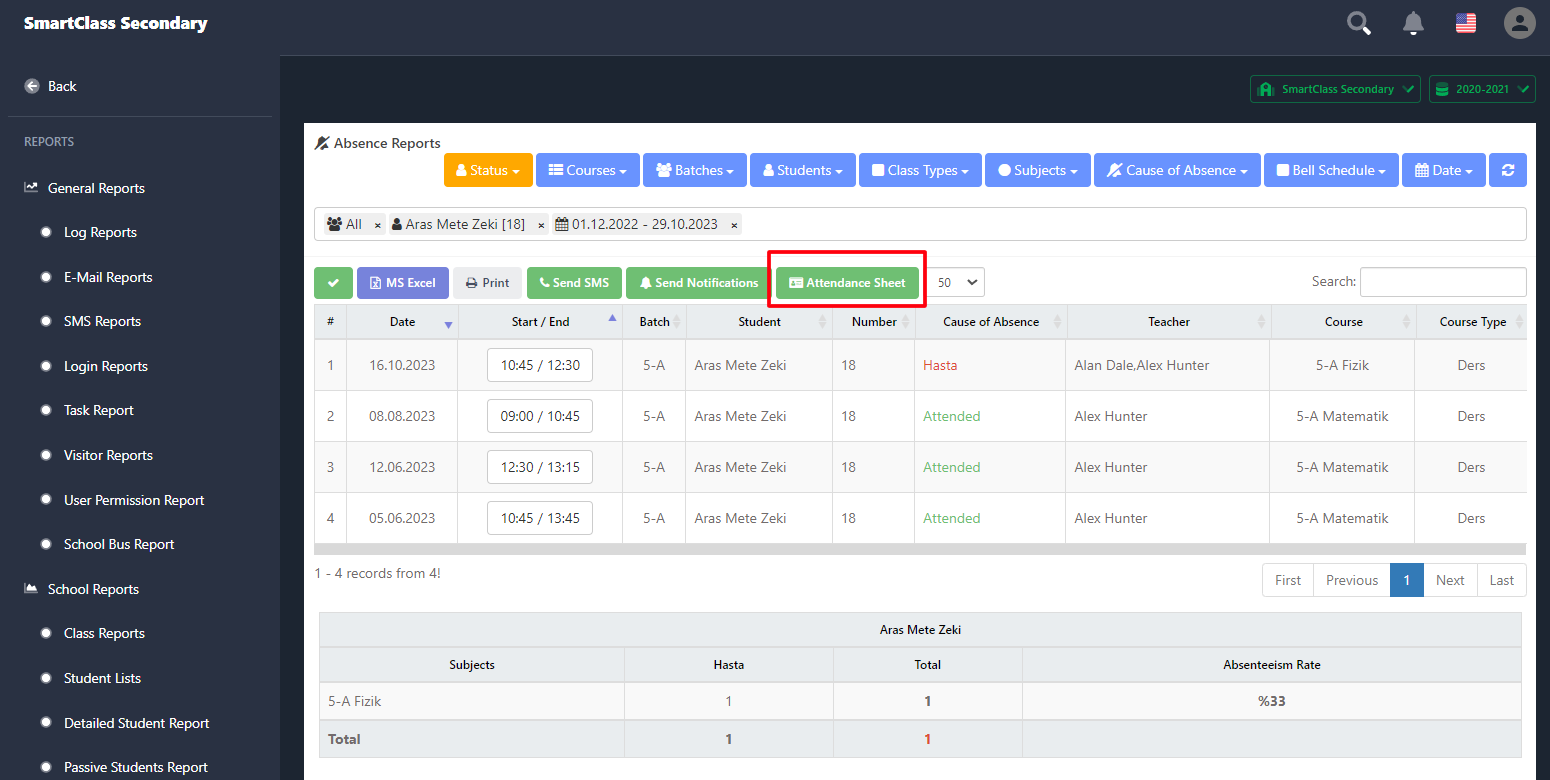
- You can print the Attendance Sheet with the Print button.